If you’re a web designer or developer seeking to enhance your prowess, this comprehensive guide is tailor-made for you. With over 30% of websites globally relying on Apache servers, the .htaccess file plays a crucial role in web development. In this tutorial, we’ll examine the .htaccess file, explore its functionalities, and equip you with the knowledge to wield it effectively.
Table of Contents
What Is an .htaccess File?
At the heart of Apache web servers lies a potent tool – the .htaccess file. This configuration file, often termed the “distributed configuration file,” empowers you to make per-directory configuration changes without altering the server configuration. Think of it as the maestro orchestrating the server’s performance.
Where Is the .htaccess File Located?
Before we dive into the power of .htaccess, let’s pinpoint its location. Typically residing in the root directory of your website, this hidden gem can influence configurations throughout your domain. Usually, this file is hidden so you will need to show hidden files to access it.
For example, in cPanel’s File Manager, you can click on the “Settings” button in the upper right corner and then check the “Show Hidden Files (dotfiles)” option. View our step-by-step guide to easily find and edit your .htaccess file.
Creating the .htaccess File
Creating an .htaccess file is as simple as creating a text file. Below is the basic skeleton code structure for the .htaccess file.
# Basic .htaccess Structure
<IfModule mod_rewrite.c>
RewriteEngine On
RewriteBase /
# Your rules go here
</IfModule>This code sets up the basic structure of an .htaccess file. It checks if the mod_rewrite module is available, then activates the URL rewriting engine with RewriteEngine On. RewriteBase / establishes the base URL for subsequent rules. Your specific rules for optimising the website’s performance would be added within the <IfModule> block.
Tip: When creating your .htaccess file, ensure it’s saved as a plain text file, and pay attention to the syntax. The slightest error can lead to unexpected consequences.
Editing the .htaccess File
Now that you have your .htaccess file in place, it’s time to unleash its power. We’ll walk you through common edits, explaining each step with clarity. Learn how to tweak configurations, manage directories, and set up redirects seamlessly.
Common Uses of .htaccess File
Here are some common uses of the htaccess file:
Authentication and authorisation
Learn how to secure your directories, restrict access, and ensure only authorised users enter your digital realm.
Authentication Example in .htaccess File
Let’s get practical. Here’s a code example that demonstrates how to set up basic authentication. Ensure only those with the proper credentials gain access to your exclusive content – a valuable skill in today’s security-conscious digital landscape.
Tip: MCloud9 prioritises site’s security. Our hosting solutions integrate seamlessly with .htaccess configurations to provide you with a secure online environment.
# Authentication Configuration
<Files "secure-content.html">
AuthType Basic
AuthName "Restricted Access"
AuthUserFile /path/to/.htpasswd
Require valid-user
</Files>This code showcases an authentication example. It restricts access to a specific file (secure-content.html). Users are required to provide valid credentials using Basic Authentication. The AuthUserFile specifies the path to the password file.
Server Side Includes (SSI)
Unlock the potential of Server Side Includes. Enhance your site’s dynamism and efficiency by incorporating SSI in your .htaccess configurations.
# Enable Server Side Includes
AddType text/html .shtml
AddHandler server-parsed .shtmlThese lines enable Server Side Includes (SSI) in your .htaccess file. They define that files with the extension .shtml should be treated as parsed server files, allowing dynamic content inclusion.
Directory management
Managing directories efficiently is important for a secure website.
# Directory Listing Disable
Options -IndexesThis code snippet disables directory listing. It ensures that visitors cannot see the list of files in a directory, enhancing the website’s security.
Redirects and URL rewriting
Demystify the art of redirects and URL rewriting. Learn how to guide your visitors seamlessly through your website, enhancing user experience and improving SEO.
# Redirect Example
Redirect 301 /old-page.html /new-page.htmlThis example demonstrates a redirect. It directs anyone accessing /old-page.html to /new-page.html with a permanent redirect (HTTP status code 301).
Error page customisation
Take control of your site’s narrative with custom error pages. Provide a step-by-step guide on how to turn errors into opportunities, keeping your users engaged even when things don’t go as planned.
# Custom Error Pages
ErrorDocument 404 /404-error.htmlThis snippet customised error pages. It redirects users to a designated page (404-error.html) when a 404 error occurs, offering a more user-friendly experience.
CGI examples
For the more technically inclined, explore CGI examples in the .htaccess file. Elevate your site’s functionality with CGI scripts.
# CGI Script Handling
AddHandler cgi-script .cgiThis code deals with CGI script handling. It informs the server to treat files with the extension .cgi as CGI scripts, enabling dynamic content generation.
Want to see more .htaccess tips and tricks? Check out these 17 Pro .htaccess Tricks for Advanced Website Configuration.
Using .Htaccess With WordPress
You can use an .htaccess file to make changes on a per-directory basis on your WordPress website, such as enabling SSL, password protecting directories, or handling custom redirects.
FAQ for .htaccess File
What is an .htaccess file?
An .htaccess file is a configuration file for the Apache web server used to enable or disable certain functionality and features on a per-directory basis.
How do I create a new .htaccess file?
You can create a new .htaccess file using a text editor such as Notepad or TextEdit, and then upload it to the particular directory for which you want to make changes.
Can I use an .htaccess file to handle file extensions and access control?
Yes, an .htaccess file can be used to define how the server should handle file extensions (e.g., to process PHP files) and control access to specific files or directories based on user permissions.
What are the popular directives used in an .htaccess file?
Common directives used in an .htaccess file include RewriteEngine, RewriteCond, RewriteRule, HtPasswd, FollowSymlinks, and many others that control access to the main server configuration file.
What is the purpose of the HtPasswd directive in an .htaccess file?
The HtPasswd directive allows you to create and manage user accounts and passwords for basic HTTP authentication to restrict access to particular directories on the server.
What is the role of the FollowSymlinks directive in an .htaccess file?
This directive allows symbolic links (symlinks) within a directory to be followed and accessed by the web server, enabling access to files outside the website’s document root.
In Conclusion
You now possess the knowledge to navigate the intricacies of .htaccess, making you a webmaster in your own right. As you embark on this journey, rest assured that MCloud9 stands ready to support your endeavours with top-notch hosting services and expert guidance.