Welcome to the ultimate guide on advanced website configuration using the .htaccess file! If you’re a web designer or developer looking to elevate your skills, you’re in the right place. In this comprehensive article, we’ll explore 17 professional .htaccess tricks that can transform the way your website functions. As we delve into each trick, you’ll find simple code examples and step-by-step explanations to make implementation a breeze.
Table of Contents
What Is an .Htaccess File?
Before we dive into the tricks, let’s establish what an .htaccess file is. In essence, it’s a powerful configuration file that allows decentralised management of web server settings. This file, typically placed in the root directory of your website, can override server configurations and enhance the functionality of your site.
Learn more about the .htaccess file in our article: What Is an .htaccess File? Easy Apache HTTP Server Tutorial.
How .Htaccess Files Work
Understanding how .htaccess files work is important. They operate on Apache web servers, acting as a directory-level config file. The directives within the file provide instructions to the server on how to handle specific aspects of your site’s functionality. Think of it as a rulebook for your server, influencing everything from URL structure to security measures.
Advanced .Htaccess Tricks
Now, let’s explore the 17 pro .htaccess tricks that can take your website to the next level.
Forcing HTTPS
By the end of the first quarter of 2024, the HTTPS protocol was used by over 85% of all websites. Ensure a secure connection by redirecting all HTTP traffic to HTTPS. This not only secures data transmission but also contributes to improved SEO rankings.
RewriteEngine On
RewriteCond %{HTTPS} off
RewriteRule ^ https://%{HTTP_HOST}%{REQUEST_URI} [L,R=301]The code snippet checks if HTTPS is off and redirects to the secure version of the site if necessary.
301 permanent redirects
Redirect traffic permanently from one URL to another. This is vital during website restructuring or when updating content.
Redirect 301 /old-page.html https://www.yourdomain.com/new-page.htmlThe snippet below directs visitors and search engines to the new page with a 301 status, indicating a permanent move.
Rewriting URLs
Make URLs more user-friendly and SEO-friendly. This trick involves transforming complex URLs into cleaner, more readable versions.
RewriteEngine On
RewriteRule ^blog/([a-zA-Z0-9_-]+)$ /blog.php?slug=$1 [L]The above code turns website paths like /product/my-product to /product.php?product=my-product, employing the same simplified structure.
Blocking IP addresses
Enhance security by blocking specific IP addresses:
Deny from 192.168.1.100This trick allows you to deny access to your website from specific IPs, adding an extra layer of protection.
Password protecting a directory
Restrict access to a specific directory with password protection. This is useful when you want to create a members-only section on your website.
AuthType Basic
AuthName "Restricted Area"
AuthUserFile /path/to/.htpasswd
Require valid-userUsers need a valid username and password to access the protected directory.
Protecting wp-config.php (for WordPress)
WordPress users, pay attention! Secure your site by preventing unauthorised access to the wp-config.php file, which contains sensitive information.
<Files wp-config.php>
Order Deny,Allow
Deny from all
</Files>This prevents unauthorised access to your WordPress configuration file.
Protecting /wp-content/ and /wp-includes/ (for WordPress)
Safeguard your WordPress site by restricting access to PHP files within the wp-content and wp-includes directory.
<Files *.php>
Deny from all
</Files>This restricts access to PHP files within the wp-content directory. Upload the file to your /wp-content/uploads/ and /wp-includes/ directories.
Restricting access to admin area (for WordPress)
Bolster your WordPress security by limiting access to the admin area.
<FilesMatch "^(wp-login\.php)">
Order Deny,Allow
Deny from all
Allow from xxx.xxx.xxx.xxx
</FilesMatch>This code allows access only from a specific IP address, providing exclusive entry to the administrative section. Replace xxx.xxx.xxx.xxx with your IP address for exclusive access.
Disabling hotlinking
Protect your bandwidth and server resources by preventing others from directly linking to your images and files. Hotlinking, where other websites use your resources, can be curtailed with the following code:
RewriteEngine On
RewriteCond %{HTTP_REFERER} !^$
RewriteCond %{HTTP_REFERER} !^http(s)?://(www\.)?yourdomain.com [NC]
RewriteRule \.(jpg|jpeg|png|gif)$ - [NC,F,L]This code checks if the request is coming from your domain, allowing access only to legitimate sources.
Setting server timezone
Ensure your server displays the correct timezone. This is necessary for applications or websites that rely on accurate time-based data. The code snippet below adjusts the timezone based on your location.
SetEnv TZ Africa/JohannesburgReplace “Africa/Johannesburg” with your specific timezone.
Preventing directory browsing
Enhance security by disabling directory listing. This prevents visitors from viewing the contents of your directories that do not contain an index file.
Options -IndexesThis option ensures that visitors cannot see the list of files and folders within a directory.
Setting the default page of a directory
Specify the default page for a directory. When visitors access a directory without specifying a particular file, this directive ensures a designated file is displayed.
DirectoryIndex home.htmlReplace “home.html” with the filename you want as the default.
Creating custom error pages
Provide a personalised touch to error pages. When a user encounters 404 or 403 Forbidden errors, a custom error page offers a more user-friendly experience.
ErrorDocument 404 /error404.html
ErrorDocument 403 /error403.htmlCustomise the file paths to your designed error pages.
Setting MIME type for specific file extensions
Define MIME types for better file handling. This is especially useful when serving unique file types that need specific treatment. Use the following code to set the MIME type for WOFF2 font files:
AddType application/font-woff2 .woff2Adjust the MIME type according to your file type.
Setting the file upload limit
Control the maximum file size for uploads. This is essential for preventing server overload and optimising performance.
php_value upload_max_filesize 20MThe above code sets the maximum file upload size to 20 megabytes. Adjust the file size limit as needed for your website.
Setting the memory limit
Adjust the PHP memory limit. Certain applications or scripts may require more memory to function properly.
php_value memory_limit 256MThe above code increases the limit to 256 megabytes. Modify the limit based on your website’s requirements.
Compressing files with Gzip
Improve website speed by compressing files. Gzip compression reduces the sizes of files, leading to faster loading times for your website.
<IfModule mod_deflate.c>
AddOutputFilterByType DEFLATE text/plain
AddOutputFilterByType DEFLATE text/html
AddOutputFilterByType DEFLATE text/xml
AddOutputFilterByType DEFLATE text/css
AddOutputFilterByType DEFLATE application/xml
AddOutputFilterByType DEFLATE application/xhtml+xml
AddOutputFilterByType DEFLATE application/rss+xml
AddOutputFilterByType DEFLATE application/javascript
AddOutputFilterByType DEFLATE application/x-javascript
</IfModule>Enable Gzip compression for specific file types, enhancing your website’s performance.
FAQ for .htaccess Tricks
What is an .htaccess file and how do I use it?
An .htaccess file is a configuration file used on web servers running the Apache web server software. It allows you to customise the server configuration, such as setting redirects, password protection, and blocking access to certain directories.
What is the purpose of using .htaccess for SSL and how can I implement it?
.htaccess can be used to force SSL on your website, ensuring a secure connection. You can achieve this by adding a few lines of code to your .htaccess file to redirect all traffic to HTTPS.
What are some best practices for using .htaccess to improve website security?
Best practices for using .htaccess include setting up redirects properly, protecting sensitive directories, preventing directory listing, and controlling access based on IP addresses. It’s also important to regularly review and update your .htaccess file for security purposes.
In Conclusion
Congratulations! You’ve now mastered 17 .htaccess tricks for advanced website configuration. These tricks offer enhanced security, improved performance, and greater control over your site’s functionality. Experiment with these codes and tailor them to your specific needs.
As you experiment with these codes, consider the seamless implementation facilitated by a reliable web hosting and domain registration company like MCloud9. Their expertise ensures optimal performance for your website. Explore MCloud9’s hosting solutions to unlock the full potential of these advanced .htaccess tricks.